Vertiq 81-XX Family¶

Size |
Kv |
Default Firmware |
Available Firmware |
|---|---|---|---|
81-08 |
85 |
Speed |
Speed, Servo |
81-08 |
150 |
Speed |
Speed, Servo |
81-08 |
220 |
Speed |
Speed, Servo |
Size |
Kv |
Default Firmware |
Available Firmware |
|---|---|---|---|
81-08 |
85 |
Speed |
Speed, Servo |
81-08 |
140 |
Speed |
Speed |
81-08 |
240 |
Speed |
Speed |
81-08 Generation 1 (G1) Hardware Setup Walkthrough¶
What’s in the Box¶
Every Vertiq 81-XX G1 module is packaged with the following

Vertiq 81-XX G1 in the Box¶
1 Vertiq G1 81-XX module
Pinout and Connectors¶
More information about your module’s electrical characteristics and connections can be found in the datasheet provided below.
Below is an 81-XX G1 with all connections

Final Vertiq 81-XX G1 Family¶
Power¶

Vertiq 81-XX G1 Power Connections¶
All Vertiq 81-XX G1 modules feature an embedded XT-60 male connector for power. To power your module, simply fit your power supply with an XT-60 female connector ensuring that your power source’s V+ goes to the module’s V+ and V- to V-.
All Vertiq 81-XX G1 modules are rated for a maximum 12S (50.4V) across the power terminals V+ and V-. It is recommended that the supplied voltage remain between 12 and 48V at all times.
Please ensure that you select power wiring suitable for your application. Failure to do so can result in dangers like short circuits and fire.
Communication¶
Required IQUART or Hobby Configuration¶

Vertiq 81-XX G1 Family Serial Connections¶
In order to use either IQUART or any Hobby Protocols you will have to connect communication wiring to your module. In any scenario, please ensure that the TX line of your module is connected to your controller’s RX line, and the RX line of your module is connected to your controller’s TX line.
Please note that in order to configure your module through the IQ Control Center, to communicate with your module with any of our APIs, or to complete any firmware updates you must connect communication wires as each of these uses IQUART communication.
In this example, we are using a premade Servo Jr cable. No soldering is necessary, simply plug in the connector with the black cable facing down.

Vertiq 81-XX G1 with Serial Cable¶

Vertiq 81-XX G1 with Serial Cable Connected¶
If you intend to control your module with the DroneCAN (previously UAVCAN) protocol, please continue on to DroneCAN Configuration.
Optional DroneCAN Configuration¶
You will find the CANBUS (CAN) connections on the right side of the module when facing the module’s connectors.
The board supports up to two CAN connections, both of which are connected to the same peripheral allowing for a true bus connection through the motor. This configuration does not allow dual CAN redundancy.

Vertiq 81-XX G1 CAN Connections¶
81-XX G1 modules use the DroneCAN Micro Connector based on a JST-GH 4-Pin connector with the male end embedded into the module. The modules do not support the 5V bus connection, but do connect the ground connection to common ground. More information about DroneCAN connections can be found here.
To connect with the module’s DroneCAN node, simply make a cable with a JST-GH 4-Pin connector with the correct wiring, and plug it in.

Vertiq 81-XX G1 with CAN Cable¶

Vertiq 81-XX G1 with CAN Cable Connected¶
Next Steps¶
Now that you have successfully wired your module for use, feel free to complete the Getting Started Guide for your module and its firmware style.
81-08 Generation 2 (G2) Hardware Setup Walkthrough¶
What’s in the Box¶
Every Vertiq 81-XX G2 module is packaged with the following

Vertiq 81-XX G2 in the Box¶
1 Vertiq G2 81-XX module
Pinout and Connectors¶
The stock Vertiq 81-XX G2 family does not support any connectors, and only accepts direct soldering to the exposed pads.
More information about your module’s electrical characteristics and connections can be found in the datasheet provided below.
Note
It is highly recommended for your and your module’s safety that you shroud all connections with the supplied heat shrink. We recommend using a ¾” diameter heat shrink with a 3:1 shrink ratio.
Below is an 81-XX G2 with all connections and heat shrink

Final Vertiq 81-XX G2 Family with Heatshrink¶
Power¶

Vertiq 81-XX G2 Power Connections¶
All Vertiq 81-XX G2 modules are rated for a maximum 12S (50.4V) across the power terminals V+ and V-. It is recommended that the supplied voltage remain between 12 and 48V at all times.
Please ensure that you select power wiring suitable for your application. Failure to do so can result in dangers like short circuits and fire. In this example, we will be using a pre-tinned XT-60 male connector. Simply solder the connector’s positive terminal to V+ and the negative terminal to V-.

Vertiq 81-XX G2 Power Connected¶
Communication¶
Required IQUART or Hobby Configuration¶

Vertiq 81-XX G2 Serial Connections¶
In order to use either IQUART or any Hobby Protocols you will have to connect communication wiring to your module. In any scenario, please ensure that the TX line of your module is connected to your controller’s RX line, and the RX line of your module is connected to your controller’s TX line.
Please note that in order to configure your module through the IQ Control Center, to communicate with your module with any of our APIs, or to complete any firmware updates you must connect communication wires as each of these uses IQUART communication.
In this example, we are using a premade Servo Jr cable

Vertiq 81-XX G2 Serial Cables¶

Vertiq 81-XX G2 Serial Connections¶
If you intend to control your module with the DroneCAN (previously UAVCAN) protocol, please continue on to DroneCAN Configuration.
Optional DroneCAN Configuration¶
You will find the CANBUS (CAN) connections on the underside of the module
The board supports up to two CAN connections, both of which are connected to the same peripheral allowing for a true bus connection through the motor. This configuration does not allow dual CAN redundancy.
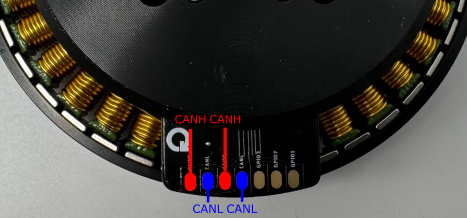
Vertiq 81-XX G2 CAN Connections¶
In this example, we will be using a DroneCAN Micro Connector based on a JST-GH 4-Pin connector soldered to one CANH CANL pair. We will not connect a 5V bus connection, but will solder the ground connection to common ground on the module’s top side. More information about DroneCAN connections can be found here.

Vertiq 81-XX G2 CAN Cables¶

Vertiq 81-XX G2 CAN Cables Connected¶

Vertiq 81-XX G2 CAN Cables Connected¶
Next Steps¶
Now that you have successfully wired your module for use, feel free to complete the Getting Started Guide for your module and its firmware style.
Common Hardware Setup¶
Attaching a Propeller for Flight¶
The exact setup will differ for each propeller. Please follow the instructions supplied with your specific propeller.
The 81-XX family has options for mounting with both M4 and M3 bolts in the following pattern
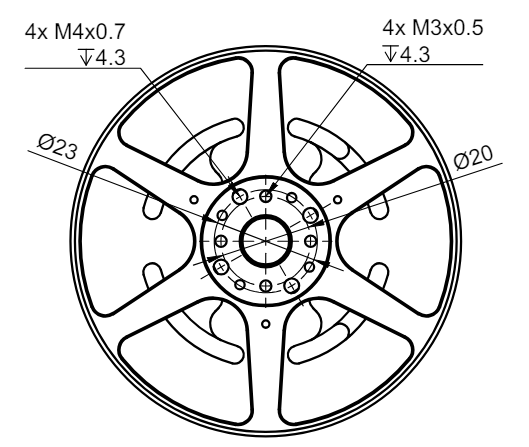
Vertiq 81-XX Propeller Mounting Pattern¶
Warning
Please remove the propeller before performing any startup procedures and Getting Started manuals. Failure to do so can be dangerous. Only attach propellers when your modules will be in flight, and all surroundings have been cleared.
Additional Mechanical/Electrical Information¶
For more information about the Vertiq 81-XX family’s mechanical and electrical characteristics please visit the correct datasheet for your module using the links below
Changing or Updating Firmware¶
Please follow the instructions found in Updating Firmware
More Information¶
Once you have completed the proper “Getting Started Guide,” you can begin to dive deeper into your module’s capabilities. Below, you will find a summary of all features supported on your module, IQUART Clients it can reach, as well as applicable tutorials. Please ensure that you are reading the feature summary for your module’s style.